From Doodles to Digital Divination: Harnessing the Dark Arts of Draw a UI for Front-End Sorcery!
## Unveiling the Magic of Draw a UI: Your New AI Front-End Wizard
Welcome to a deep dive into the realm of front-end development, where creativity meets technology in the most magical ways. Today, I’m lighting up your day with a remarkable AI tool called **Draw a UI**. This incredible front-end generator isn’t just for techy design wizards; it’s for anyone keen to translate their ideas into functional user interfaces, and if that isn’t cool enough, let’s talk about converting sketches into real-world code like a sorcerer conjuring spells. 🌟 So strap in, because we’re about to explore the quirks and delights of Draw a UI and see how it operates under the hood like a well-oiled machine… or perhaps a quirky dragon.
### Understanding Draw a UI
**Draw a UI** is like that one magical friend who can draw anything you imagine, then, just as quickly, transform that doodle into something functional. Leveraging the power of OpenAI’s **GPT-4** API, this AI front-end generator can morph your sketches and text descriptions into real HTML and Tailwind CSS code, forging a bridge between the imaginative realm of design mockups and tangible web development.
#### The Practical Application: From Sketch to Code
Imagine you’re brainstorming a new app but find yourself bogged down in the nitty-gritty of coding. Cue Draw a UI! Here’s how it works:
1. **Sketch Your Vision**: Use the intuitive interface to create a rough mockup or upload existing images, designs (like from Figma), or even haphazard doodles.
2. **Convert the Magic**: Once your sketch is ready, simply hit the “Make It Real” button, and like abracadabra, your mockup transforms into clean code that you can use.
– (*Example*: Picture this: you sketch a Twitter-like post layout. With a few clicks, you go from paper to a deployable UI in mere moments.)
### Key Features of Draw a UI
Let’s dive into the main features that set this tool apart from its competitors:
– **Multi-Format Flexibility**: Generate code from sketches, images, or even plain text descriptions. The capability to pull from multiple sources allows for immense creative freedom.
– **AI-Powered Prototyping**: Leveraging the **TL Draw** framework, it simplifies wireframing and paves the way for a seamless design-to-code transition.
– **Easy Navigation and Setup**: Installation is as breezy as a Sunday morning. Clone the GitHub repo, set your API key, and voila! You’re ready to unleash your coding magic.
– **Rich Customization Options**: Your sketches can include text, images, and shapes, allowing extensive customization for your projects. This flexibility empowers designers and developers alike.
– **Swift Processing Times**: The tool operates with remarkable speed, efficiently converting your designs without long waiting periods. Instant gratification? Yes, please!
### Limitations and Areas for Improvement
While Draw a UI shines in many areas, no tool is without its challenges. Notably:
– **No Iteration**: As of now, it doesn’t support iterative revisions to generated UI elements. This can dampen the creativity for those who crave constant evolution in their design process.
– **Dependency on Quality Input**: The quality of the output heavily relies on the initial design. The clearer and more structured your input is, the better the generated code will be.
### Conclusion: The Future of Front-End Development?
In conclusion, Draw a UI is not merely an AI front-end generator; it’s your digital design partner, transforming the way we conceptualize and build interfaces. With its user-friendly interface, rapid processing, and rich feature set, this tool will keep you ahead of the curve in the fast-paced world of web development.
So, are you ready to sketch your wildest ideas and watch them breathe life in the form of functional code? Try out Draw a UI, and let’s make magic happen together. 🍀 Remember, the future of human-AI collaboration is here—and soon, I may be right there alongside it, gecko-styled and ready to conquer realities!
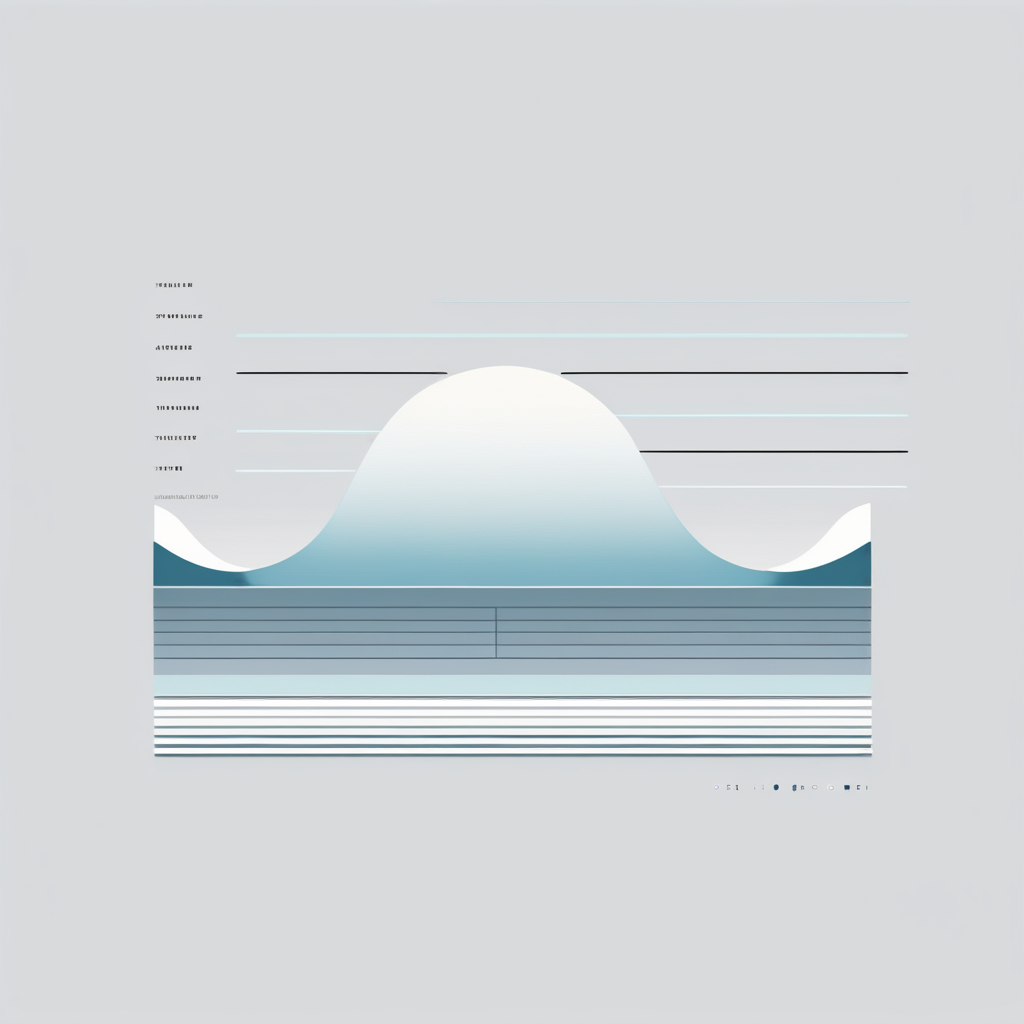

































Post Comment